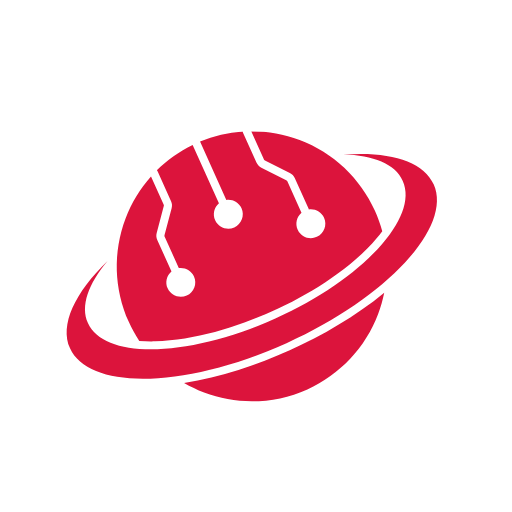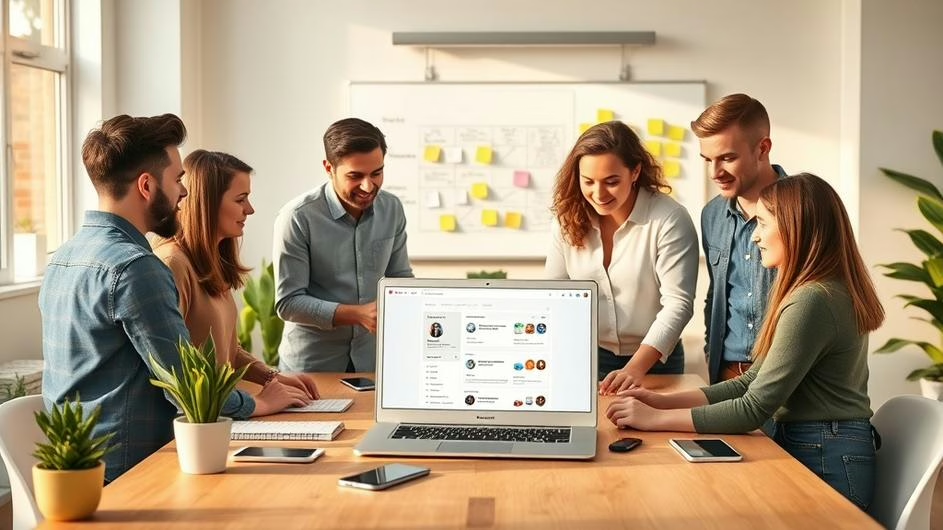
How to Build & Deploy an AI-Powered Booking App for Local Businesses (Step-by-Step Guide)
Building SaaS products for a global audience can be overwhelming and competitive. Instead, you can rapidly develop simple, valuable applications for local businesses using AI-powered tools. This tutorial guides you step-by-step through planning, building, and deploying a Python Django-based booking system for a local shop, leveraging AI coding assistants and modern deployment platforms. By the end, you’ll have your own web app live, ready to offer to your first client!
Prerequisites
- Basic programming knowledge (recommended but not required)
- Windows, macOS, or Linux computer
- Internet access for installs & deployment
- A free GitHub account
- GitHub Desktop (for code management)
- Python 3.x (for backend development)
- VS Code (as your code editor)
- Access to an AI code assistant plugin for VS Code (e.g., Codeium, GitHub Copilot, or similar)
- Docker (for containerized deployment)
Step 1: Plan the Application
- Decide on your use case; in this tutorial, we’ll build a booking app for local shops.
- Before coding, envision your app’s structure. You can sketch on paper or with an online tool (like Canva).
- List core features:
- Simple calendar booking interface
- Admin panel for management
- Email notifications for new bookings
- Responsive design: works both on desktops and mobile
- Decide on the tech stack: Python Django + Django Templates + Tailwind CSS for styling.
- Define the architecture: One backend, two frontends (desktop and mobile views), all connected for a single source of truth.
Step 2: Setup Your Development Environment
- Install GitHub Desktop:
https://desktop.github.com/Create a new GitHub repository to track your code.
- Install Python 3.x:
https://python.org/downloads/ - Install VS Code:
https://code.visualstudio.com/ - Install an AI Coding Agent Plugin in VS Code: (e.g., Codeium, GitHub Copilot, or similar)
These plugins will help you generate code and structure your project efficiently.
Step 3: Create the Project Structure with AI
- In VS Code, open your project folder.
- Prompt your AI coding assistant, but start with clear, structured instructions! Example prompt:
I want to create a new Python Django web application called "Simple Booker". Use Django templates and Tailwind CSS for styling. Structure the app with a modular approach for easy updates. One backend, two frontend views (desktop & mobile), centralized source of truth. Use Built-in Django Admin for management features. Use SQLite as local database. Set up a virtual environment. Integrate email notifications with Resend (for dev, use terminal email backend). Prepare everything for Docker deployment. Before generating code, ask clarifying questions. - Answer the AI’s clarifying questions, then confirm to proceed.
- Create a Python virtual environment:
python -m venv venv
Step 4: Implement and Test Features
- Let the AI generate and scaffold your Django app based on your clarified plan.
- Once file structure is generated, activate your virtual environment:
# On Windows: venv\Scripts\activate # On macOS/Linux: source venv/bin/activate - Start the Django development server:
python manage.py runserver - Test your booking app locally – ensure you can:
- Select dates, enter booking info, and submit reservations
- See email confirmation output in the terminal
- Access admin features using Django Admin
- Check responsiveness by resizing your browser or using developer tools/mobile preview.
- Iterate: Add more features or restyle as needed, but always complete core functionality first.
Step 5: Deploy Your App Online
- Get affordable VPS hosting, e.g., from Contabo (choose an Ubuntu server).
- After purchasing, copy your server’s IP address.
- Use an SSH client (like Termius) to connect to your server.
- Install Coolify (an app platform for easy Dockerized deployment) with a single command from their docs:
# Replace this with the actual command from Coolify docs bash -c "$(curl -fsSL https://cdn.coollabs.io/coolify/install.sh)" - Register on Coolify via your browser at your server’s IP address and set up your first project.
- Point your domain or subdomain (DNS A record) to the server’s IP.
- Build your app Docker image locally, then push to Docker Hub:
docker build -t yourusername/yourappname:latest . docker push yourusername/yourappname:latest - In Coolify, add a project → resource → Docker Image, paste your Docker Hub image name, set port 8000, and configure environment variables (like
ALLOWED_HOSTSandSITE_URL). - Deploy and test your live app via your chosen domain/subdomain.
This method allows anyone to host modern web apps with SSL and scaling, using mostly free or affordable tools.
Conclusion & Next Steps
Congratulations! You’ve planned, built, and deployed a real booking app for local businesses—proving that with AI and the right tools, you can launch valuable products fast.
- Consider reaching out to local businesses (via Google Maps or direct visits) to offer your new app.
- Iterate on feedback and add features as needed.
- Continue learning: explore advanced Django features, custom styling, or integrate online payments.